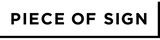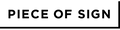Quick Tips: Using Canva Templates
With "Canva," anyone can easily create custom print data for their products. Simply create an account to use it for free.
1. Choose a Design Template from Product Page
2. Click the Template to Open Canva
Click "Use template for new design".
If you don't have a Canva account, you can create one for free. Easily sign up using Google, Facebook, or your email address.
3. Customize Your Design
(Basic steps are listed below. For more details, visit Canva's official page.)

Upload logos/images: Click "Uploads" > "Upload Files"

Edit text and lines

Change fonts

Add new text: Click "Text" > "Add a text box"
4. After Editing, Click "Share" > "Download"
5. Select "PDF Print"
To download the image in high quality, be sure to select "PDF Print".
6. Download
Note: Don't change file type or color profile.
. Upload Your Image to the Product Page
At '4. Select design style' on the product page, choose 'Logo' or 'Logo + text' and upload.